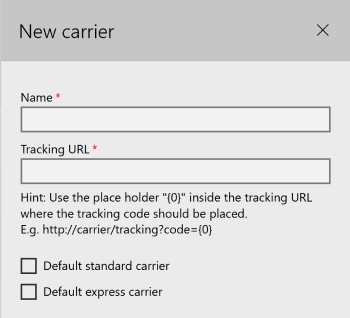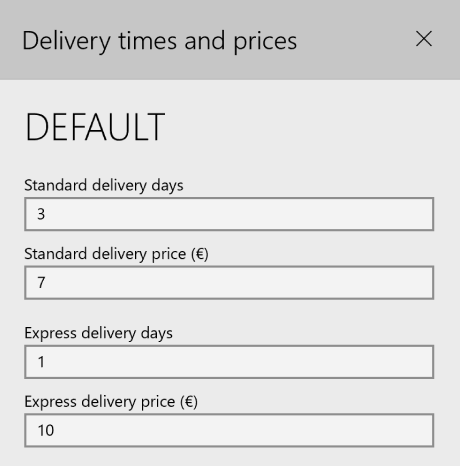Represent your production center in Connect to allow your customers to order directly from you and gain access to the following features (amongst others):
Table of Contents
ToggleProduction Centers
List of products & prices
Process orders with automated quality-control
Connect to ERP-system
Setup delivery options
Setting up
To add a new production center, go to Production in your company view.
Here, you can view all your existing production centers and add new ones.
Adding a production center will consume a license, which will be provided by your reseller.
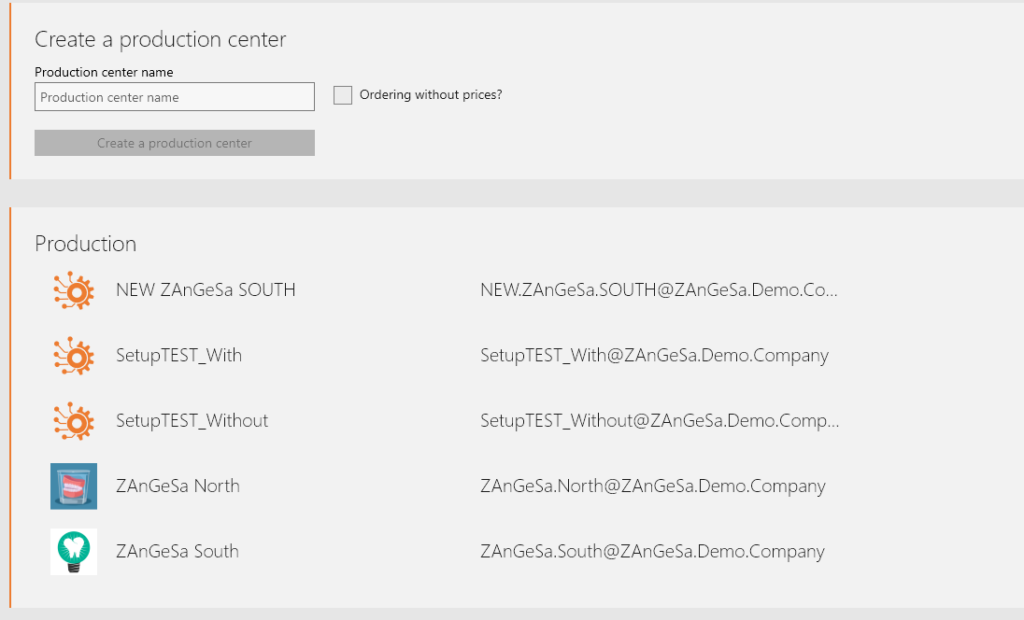
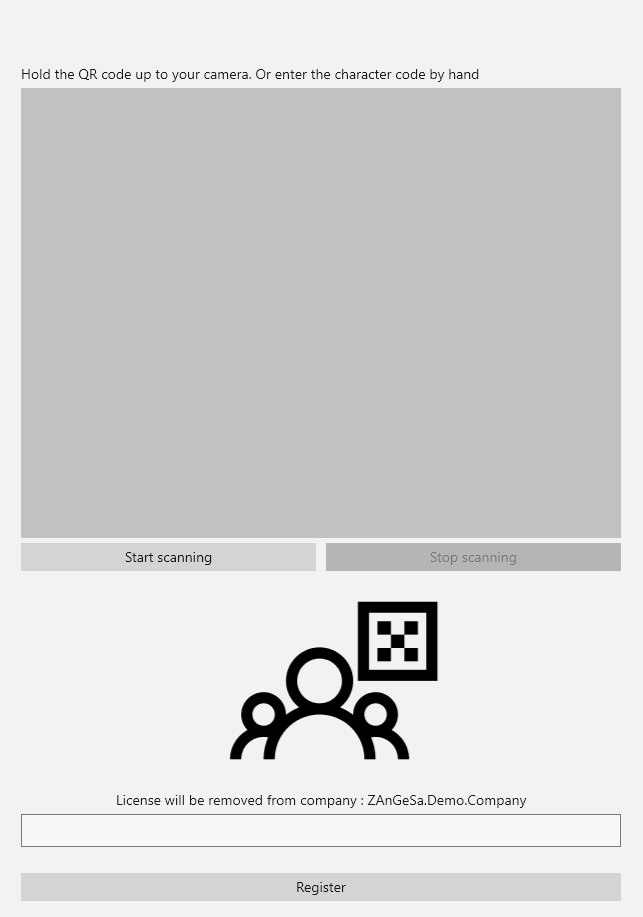
General Information
After setting up your production center, it can be viewed and accessed in the right sidebar or under Production in your company view.
From there, go to Details to edit the general information for your production center:
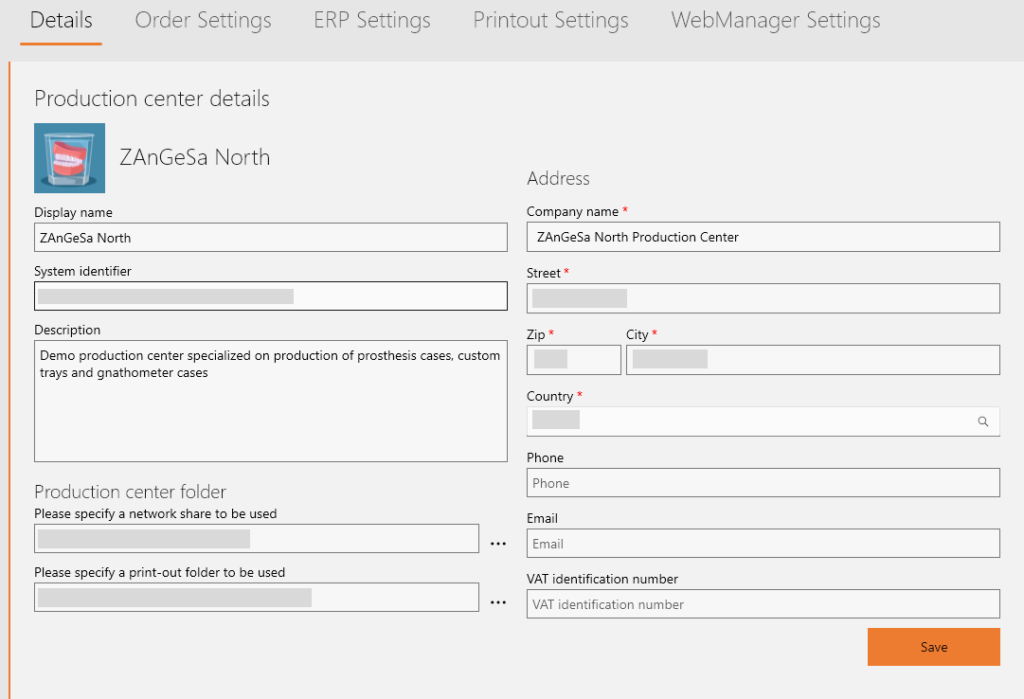
These informations are partly seen by your customers.
The system identifier cannot be manually changed.
To share projects, specify a network share folder.
Adding & Removing Members
To manage your members, go to Members in your production center.
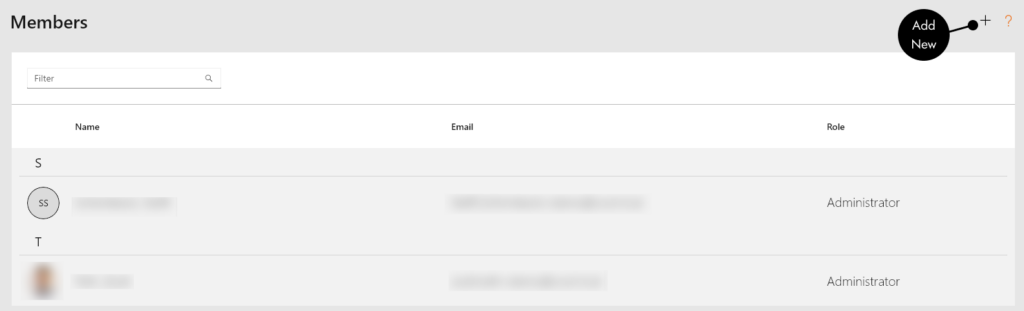
Members can process orders and change production center settings.
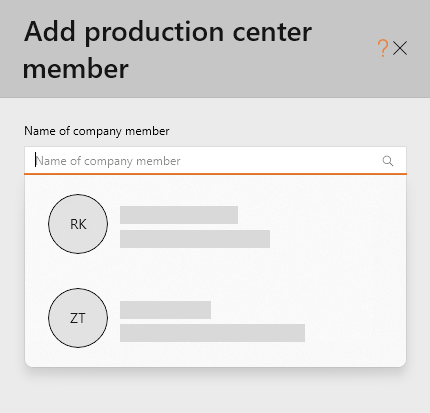
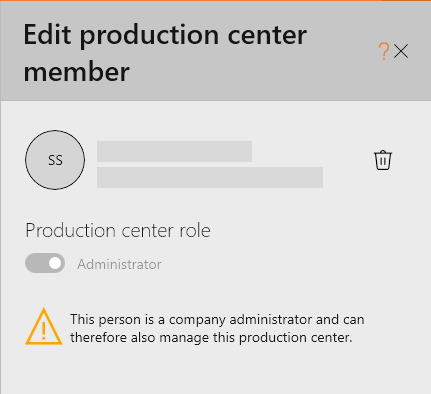
Only company members can be added as members!
Click on a member to edit them.
- to remove, click the trash-icon
Adding & Removing Customers
To manage your customers, go to Customers in your production center.
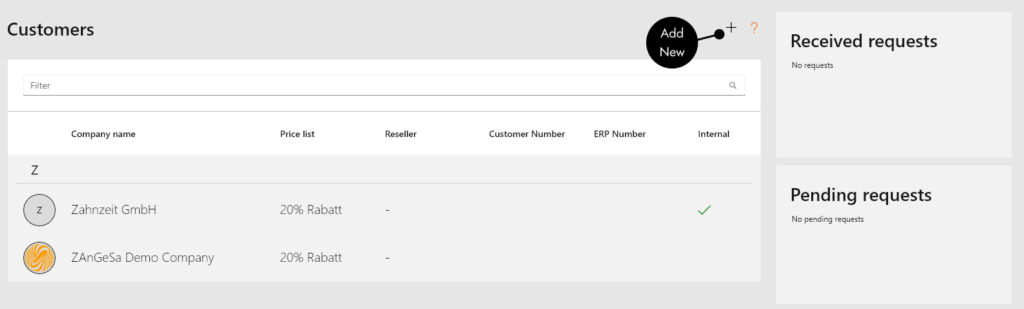
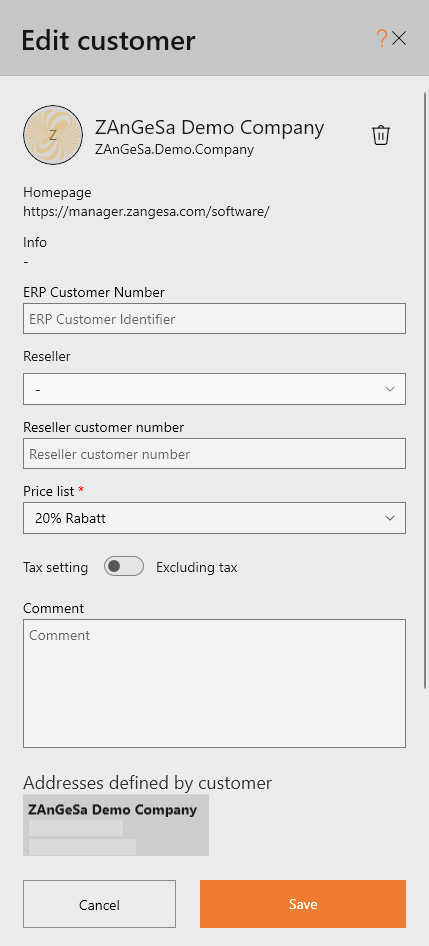
To add a customer, click the plus-icon in the top-right.
To edit an existing customer, click on its entry.
- remove a customer via the trash-icon
From here, you can:
- connect the customer to your ERP-system
- assoicate a reseller
- associate a pricelist
Handling Orders
To view your order history, go to Orders in your production center.

This provides you with an overview of all received orders.
Click on an order entry to view its details. For how to process an order, see Processing Orders.
Settings

In your Production Center, under Details, find the Order Settings tab.
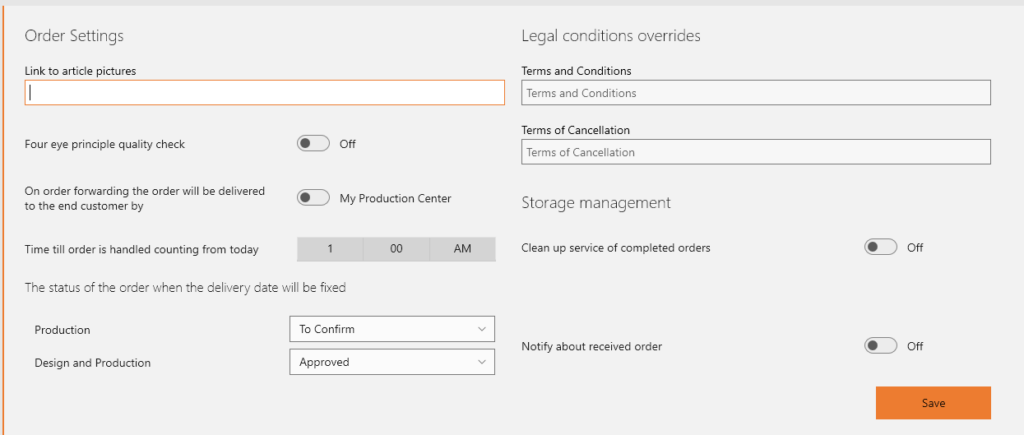
These settings will apply to all orders procecssed by the production center.
Four-eye principle quality check
When enabled, the quality control and the confirmation of the quality control must be done by different users.
!
The customer gets notified when this rule is not followed.
Documents

Under the Printout Settings tab, you can define some properties of produced order documents, including:
- your logo
- font color
- font size
- signature
Worktypes
Click on worktype configurations to add, update or remove worktypes.
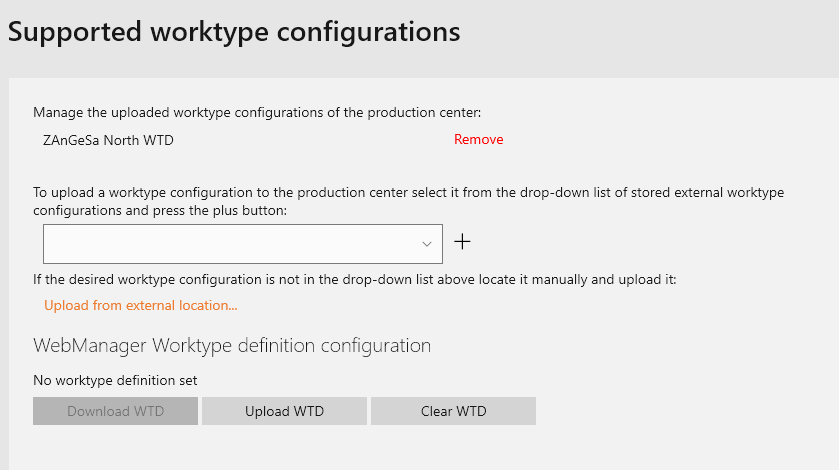
This functionality is only available for administrators of the production center.
The list on the top shows the already uploaded worktypes, where you have the option to remove these worktypes.
To add a worktype definition you can select it from the dropdown list and press the plus button. This list contains the worktype configurations existing in your environment.
- If the desired worktype definition is not in this drop-down list, please click on Upload from external location and pick the worktype definition file.
!
Worktype updates may take some time.
- Order functionality is limited during this time.
- we strongly suggest to perform these actions outside the working hours
ERP

In your Production Center, under Details, find the ERP Settings tab.
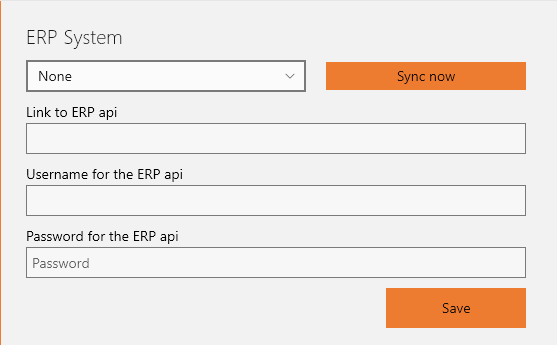
These settings will differ depending on the ERP-software you are using.
After your ERP system is connected, Connect passes to it, for every order, these fields:
- billing address
- prices
- customer billing address & customer number
Storage Management
To view your storage usage, go to Storage Management in your Production Center.
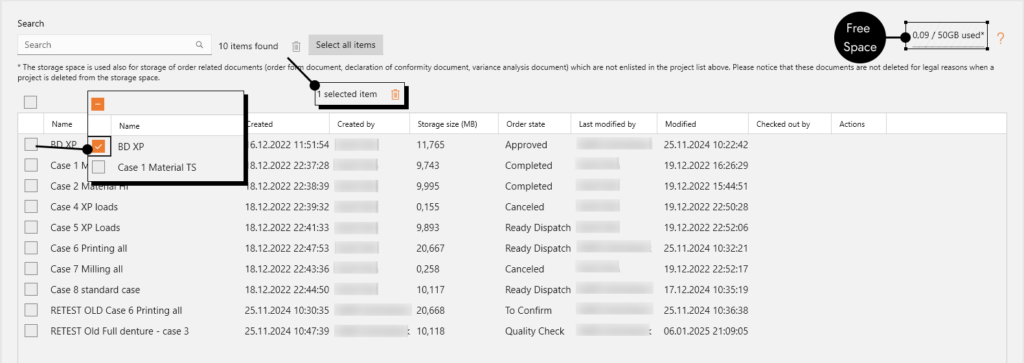
This provides an overview of all stored data on the server.
To remove data, select the items with the checkbox and delete them with the trash-icon at the top.
- you can also Select All items at once!
Ordered projects are never deleted on the server automatically.
If you need more server storage, contact your reseller!
Carriers, Delivery & Pickup
To view delivery settings, go to Carriers in your Production Center.
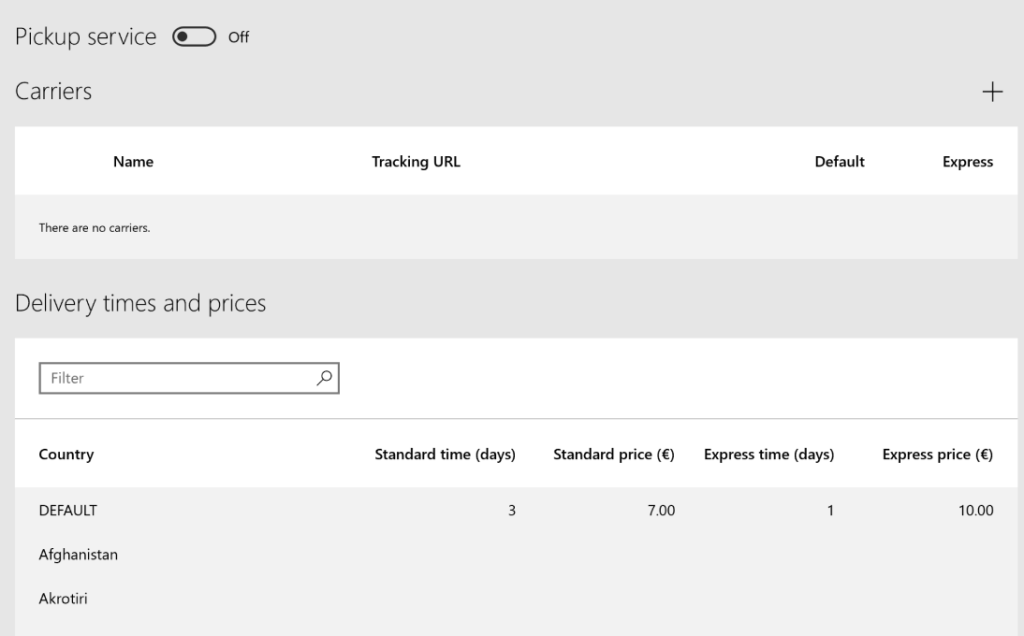
If you provide delivery for your customers, you can define the terms here.
- a default carrier can be set
- different rates can be set per country
- you can provide different fees for standard and express delivery
- a pickup option can be enabled
Your specified options will be available to choose from for your customers on ordering.
Add a new option by clicking the plus-icon in the top-right.
For each option, define the price and expected time.