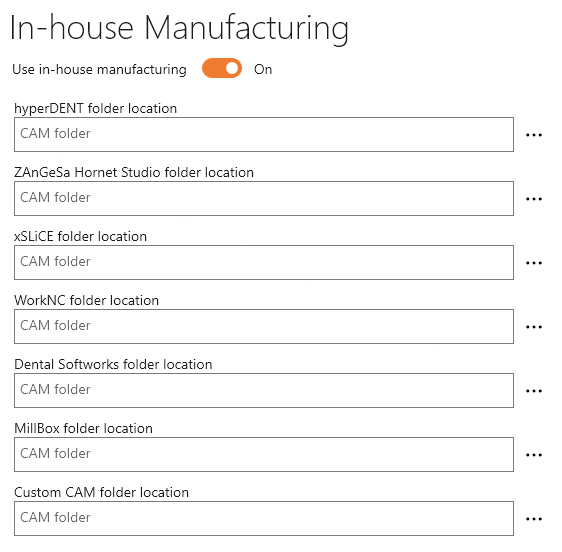Connect works with a variety of scanners and CAD-softwares.
Table of Contents
ToggleIntegration
These are configured under Settings in the left sidebar.
Connecting Software
Choose External Programs to view the settings for external software.
For each scenario, the corresponding CAD-program can be selected.
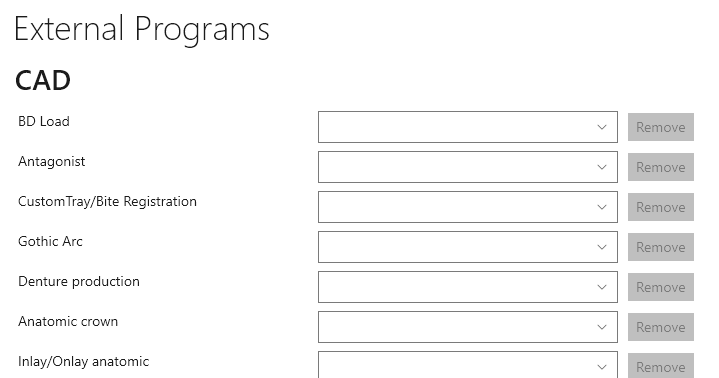
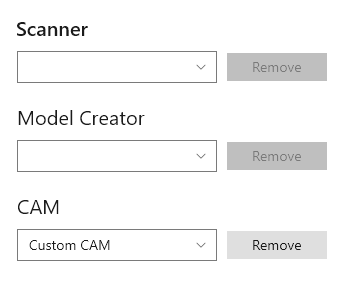
At the bottom, select your desired Scanner, Model Creator and CAM.
Custom Software & Troubleshooting
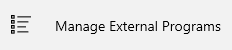
Choose Manage External Programs in the Settings.
Every software and its assocated path and parameters is listed here.
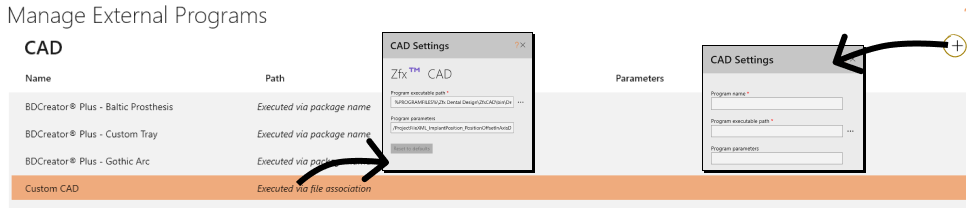
Adding custom software
By adding a new entry, you can define any custom software by setting its name, path and optionally provide parameters.
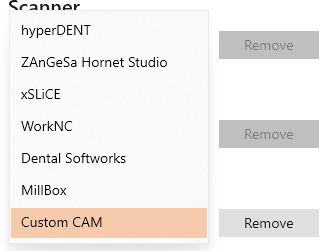
Custom software will be then selectable under External Programs.
Troubleshooting
If a software is not opening, check the associated executable path.
In-House Printing
Connect allows for direct communication to a CAM software of your choosing, to print your cases directly instead.
>
To enable, under Settings, go to In-House Manufacturing
Here, enable in-house manufacturing and provide the file path to the chosen software.